How to Create a WordPress Featured Image with ChatGPT
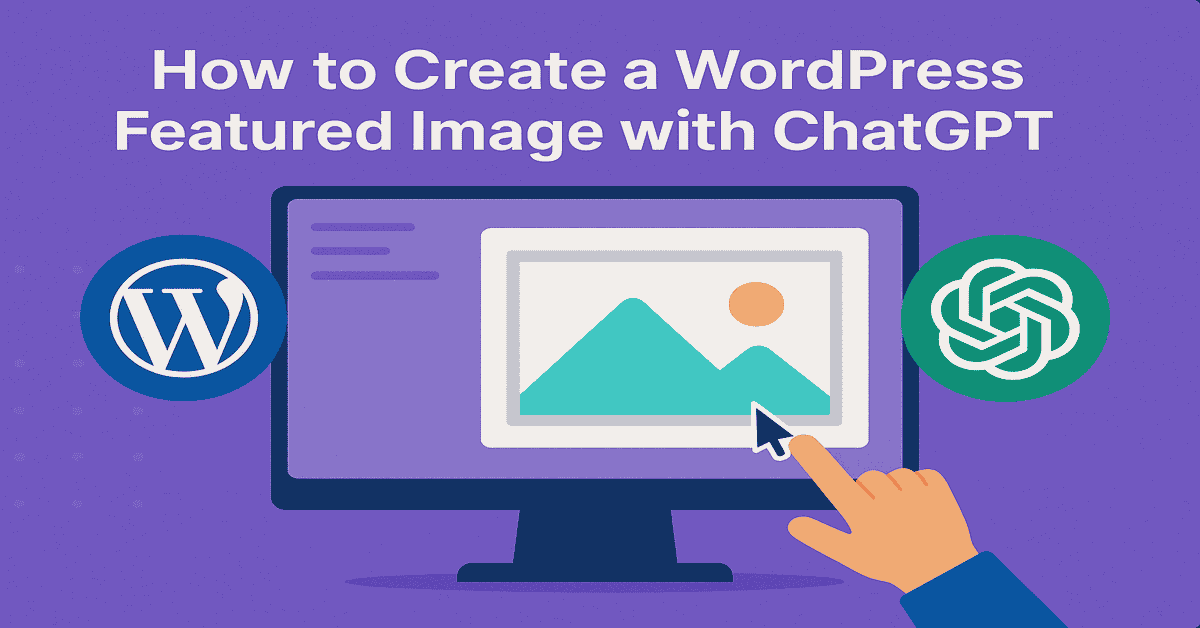
WordPress featured images are crucial for driving free organic traffic and making your website or blog more visually appealing to readers.
In the past, I made all of my WordPress featured images using Canva or simply outsourced them to Fiverr for $5.
Now, I'm using ChatGPT for free to create a good amount of them because it's 100% free and only takes 1 to 2 minutes.
Step 1: Go to ChatGPT.com and Select “Create Image”
Head over to ChatGPT.com and click the “Create Image” tab to open the prompt.
Step 2: Provide Exact Details on Your WordPress Featured Image
This step is crucial to getting the best possible image for your website. You want to tell ChatGPT to create a WordPress featured image with the following dimensions: 1200×628 pixels.
Here's an example I used for my blog post called “Why Nobody Wants to Work Anymore”:
create an image for my wordpress blog post on why nobody wants to work anymore. Put a black guy as the character. Make it 1200×628 pixels
It took ChatGPT around 2 minutes to create the following image:
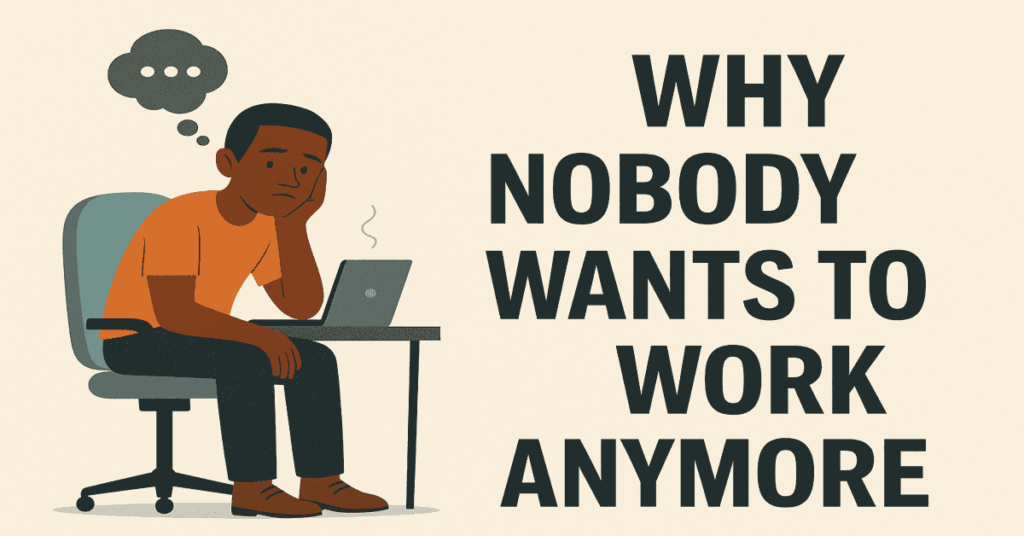
Step 3: Compress the Image to Make the File Size Smaller
ChatGPT does a great job making the image but there's 1 small problem: the images are too large in file size. Larger images slow down your website and consume a lot of bandwidth. If your webpage goes viral then it could put a big drag on your server.
I use ImageResizer to compress the images into a much smaller size. It only takes 30 seconds to upload the image and download a new, much smaller file.
I tried asking ChatGPT to reduce the image file but it didn't really work. That's why I recommend taking this additional step to improve your WordPress page loading times!